How to Convert JPG to PDF on Mac or Windows – As per our readers’ demand and comments, we are publishing this article. If you want to know about How to Convert JPG to PDF on Mac or Windows, continue reading and learn more.
जाने इस पोस्ट में क्या क्या है
About
Converting JPG to PDF is a common task that many people encounter in their daily work. Whether you’re an office worker, a student, or a freelancer, at some point, you may need to convert a JPG file to a PDF.
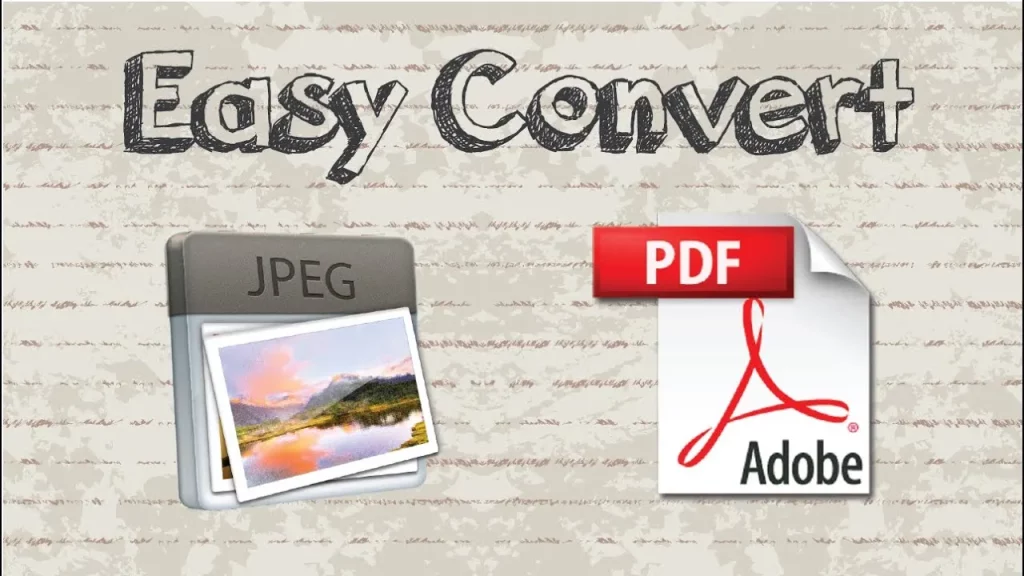
If you’re using a Mac or Windows computer, there are several ways to convert JPG to PDF, and in this article, we’ll show you how to do it easily and quickly.
How to convert a JPG to PDF on Windows 10?
- Step-1: To convert a JPG to PDF on a Windows 10,
- Step-2: Open the image in Photos,
- Step-3: Click the printer icon or use Control + P, and
- Step-4: Select “Microsoft Print to PDF” as the printer in the Print window.
- Step-5: Adjust the settings as needed and
- Step-6: Save the PDF file.
Steps To convert a JPG into a PDF on Mac
- Step-1: To convert a JPG to PDF on a Mac using Preview,
- Step-2: open the image in Preview,
- Step-3: select “Export as PDF” from the File menu,
- Step-4: modify the file name and destination location in the pop-up window,.
- Step-5: and click Save.
- Step-6: The JPG will be converted and saved as a PDF file.
Important Link
| Join Telegarm | Click Here |
| Official Website | Click Here |
Check Latest Update From Online Process
- Bihar Board 11th Admission 2024 Apply Online – Step By Step
- Mukhyamantri Kanya Utthan Yojana 12th Pass 2024 | 12th पास को मिलेंगे ₹25000 रुपए
- Bihar Board 10th Result 2024 Download Link: http://www.bsebmatric.org/
- Bihar Board 10th Result Link @http://www.bsebmatric.org/
- Bihar Sakshamta Pariksha Result 2024 – एप्लीकेशन नंबर और डेट और बिर्थ से चेक करे रिजल्ट